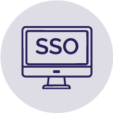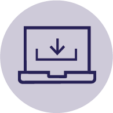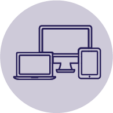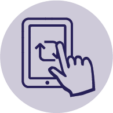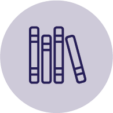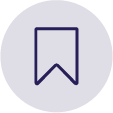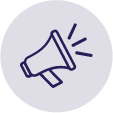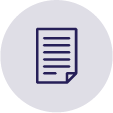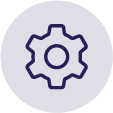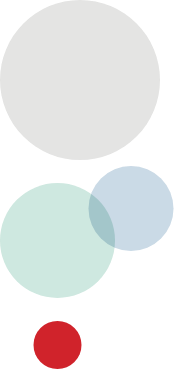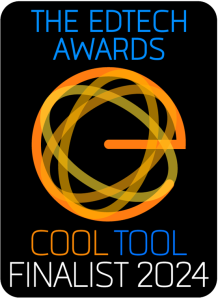MyConnect2
- Home
- MyConnect2
MyConnect2 - the future of textbooks and digital content.
The heart of Campion’s digital ecosystem is the textbook and digital resource platform, MyConnect2. All your educational resources are in one place. Seamless and secure access to the digital resources and textbooks your students and teachers need — managed for you.
Campion MyConnect2 is intuitive, collaborative and makes it easy for teachers and students to learn and teach with textbooks and digital resources.
MyConnect2 is a finalist in the EdTech Awards: Cool Tools (Product or Service), 2024.

Request a trial
We’d love to show you how MyConnect2 can transform your school.
Download
MyConnect2 provides a seamless reading experience across all of your devices and web browsers.
We want to make your life easier.
Let MyConnect2’s game changing functionality
take away your problems.
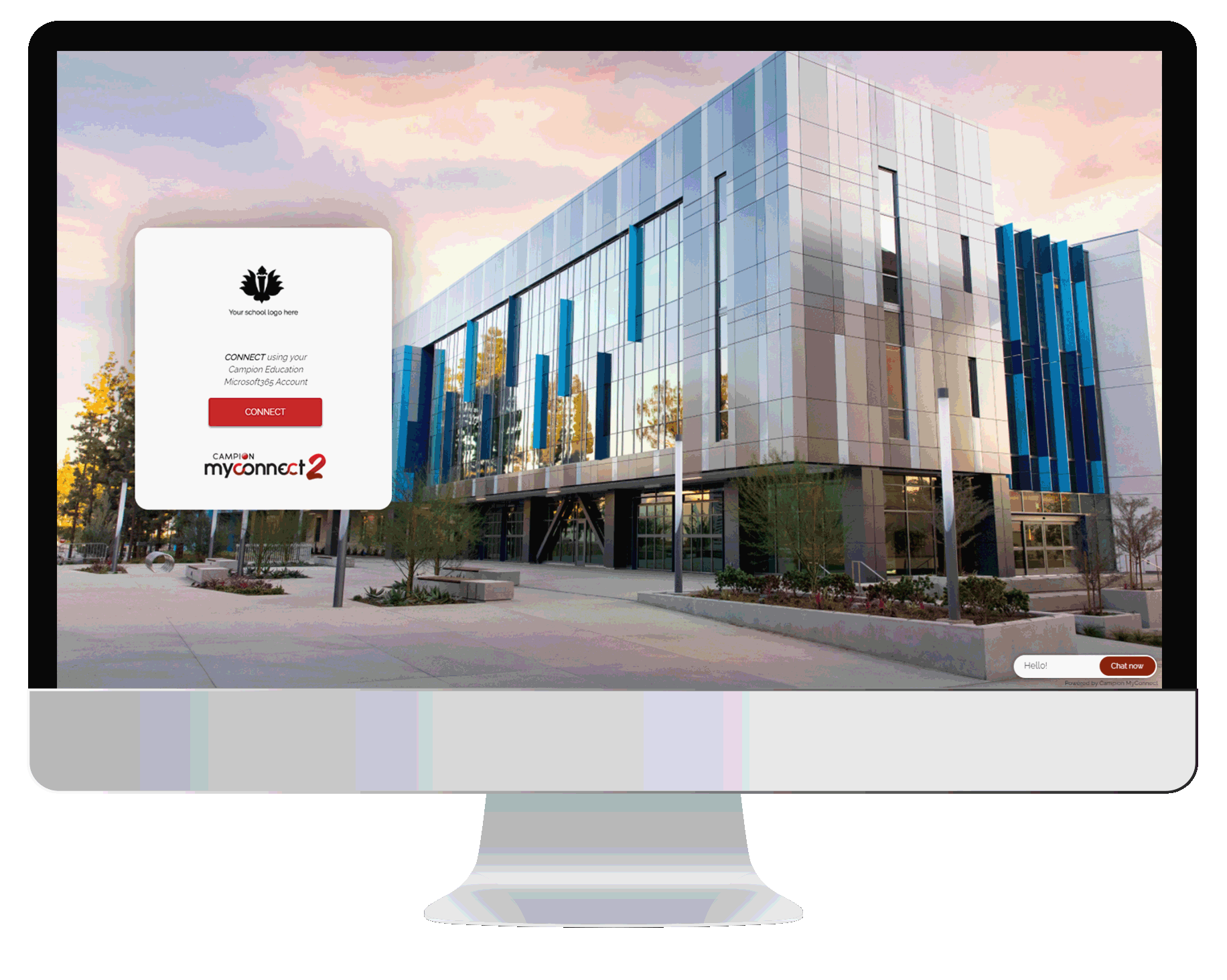
Collaborate
Integrate with your LMS and share content to make lesson plans easily. Upload, embed or deep-link your resources and lesson plan. Compatible with all the major LMS and Google classroom.
Login once
Campion MyConnect2 provides a true SSO system to simplify access to content and connect you directly with your school content. Ongoing access at any time. SSO options include Microsoft 365 & Google.
Draw
Use freehand drawing or the preselected shape tool to add personal touches to your digital resources and enhance your lesson.
Work anywhere
Download and work offline, anywhere, across multiple devices.
BYOD fully supported
Synchronise content across multiple devices including iOS (iPhones and iPads), Windows and MacOS.
Interact
Seamlessly integrate with publisher platforms and content at the click of a button. We manage everything.
Organise
Organise your bookshelf how you want and receive direct notifications.
Editable textbooks
Take your digital resources to the next level by creating bespoke learning. Contact our specialist team to find out how.
What you can do with MyConnect2

Personalised School Branding Portal
Customise your school portal with your school branding & logo. Elevate your school brand with our customised school portal. We configure your portal to meet your school’s provisioning needs with Single Sign-On (SSO) access to all major publishers and niche publishers.
Integrate with your LMS
Campion MyConnect2 integrates with major learning systems and Google Classroom. You can access your content through the same LMS you’ve always used.
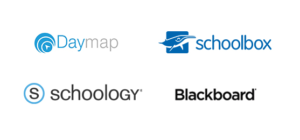
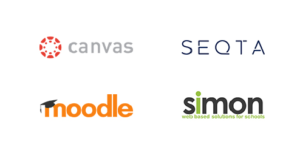
Largest range of publisher content
Access to all major publishers and hundreds of niche publishers digital eBook content including Australian & State curriculums and IB curriculum.
We’re the digital market leaders and provide open and digital rights managed (DRM) eBooks for all major operating systems.
Get support when you need it.
Access our in-app for support and connect directly to a digital expert, or contact us.
Best-in-class user features to make learning easy.
- Draw, highlight, RichText Note taking. Annotations let you enhance your lesson plans and make it easier for students to engage learning materials.
- Choose to pick up where you left or bookmark a particular section, with syncing across all your devices.
- Functionality: Navigate to individual pages, view your textbook in your preferred format and search using the targeted search function.
- Work anywhere: Download and work offline, anywhere
- Organise: Organise your bookshelf how you want and receive direct notifications.
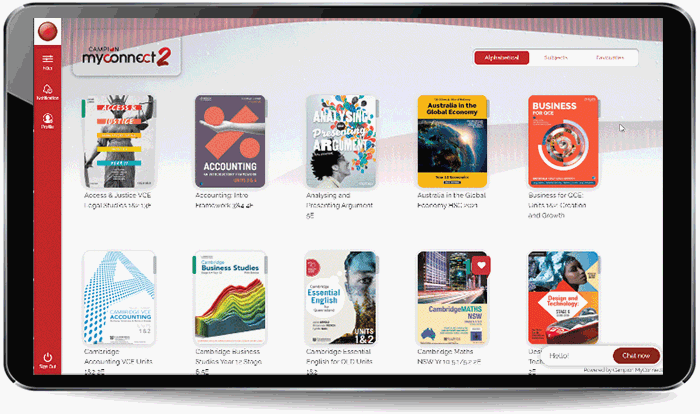
MyConnect2 functionality includes:
Bookmarks
Choose to pick up where you left or bookmark a particular section. This function syncs across all your devices.
Read aloud
Highlighted text is read aloud in an Australian accent, supporting students with literacy and learning difficulties and international students.
Enhanced annotations
Enhance your lesson plans and make it easier for students to engage with learning materials. Draw, highlight, RichText Note taking and customise.
Functionality
Navigate to individual pages, view your textbook in your preferred format and search using the targeted search function